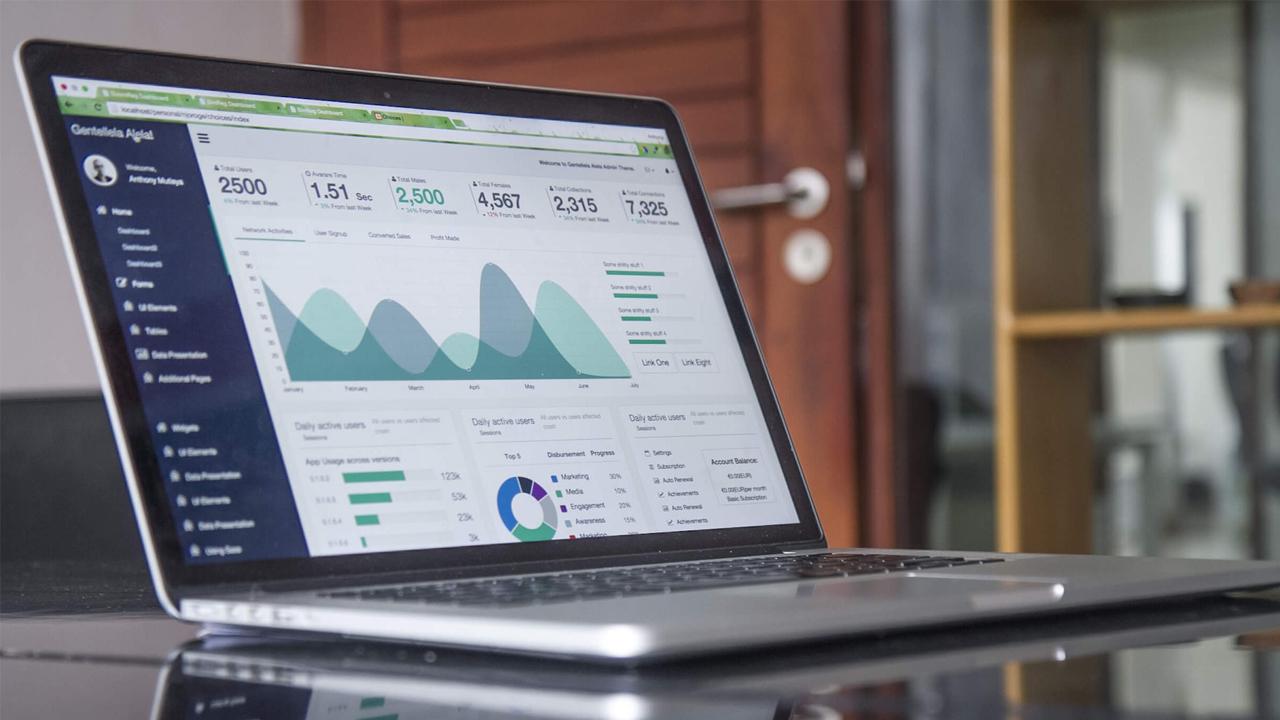Are you tired of PDF documents taking up too much space on your computer? And find yourself frustrated with the lack of options available for making your PDF smaller and easier to share?
Reducing PDF file size can be a tricky task, especially if you don’t know how to do it.
PDF file size optimization is a vital aspect of modern document management. Bulky files not only consume valuable storage space but also lead to sluggish uploads and downloads, hindering productivity.
In this comprehensive guide, we’ll walk you through techniques that you can use to significantly reduce PDF file sizes without compromising document quality. Let’s go now and see how it is done.
Why Is Reducing PDF File Size Important?
In today’s fast-paced digital world, where information is exchanged at lightning speed, reducing PDF file size has become a crucial aspect of efficient document management. The significance of this practice extends beyond just freeing up storage space.
Let’s dive into the reasons why reducing PDF file size is essential:
Faster Uploads & Downloads
Large PDF files can be cumbersome to upload and download, causing delays and frustrations. By reducing file size, you can significantly speed up these processes, saving valuable time and improving productivity.
Enhanced Sharing
Compact PDFs are easier to share via email or other platforms. They are more likely to bypass attachment size limits, ensuring smooth and hassle-free sharing with colleagues, clients, or collaborators.
Storage Optimization
Optimized PDFs take up less storage space on your devices or cloud storage platforms. This is particularly beneficial when managing a large volume of documents, ensuring efficient use of storage resources.
Improved Collaboration
Sharing optimized and compressed PDFs in collaborative projects fosters seamless collaboration, as team members can access and work with documents quickly and effortlessly.
How To Reduce PDF File Size Using WPS PDF Editor
Reducing PDF file size with WPS PDF Editor is a straightforward process that can significantly optimize your documents for efficient sharing and storage.
Follow these step-by-step instructions to accomplish the task:
- Launch WPS PDF Editor and then open your PDF file.
- After the PDF file is loaded, click on the “tools” tab in the top menu and select “PDF Compressor” from the list of available tools.
- Select the output directory and then click on “Compress” to start the compression process.
And you’re done. You can also open the newly saved PDF to ensure that the compression hasn’t affected the quality or content of the document.
By following these simple steps, you can create smaller PDFs without compromising on the content or readability, making sharing, storage, and collaboration a seamless experience.
Conclusion
Congratulations! You’ve now mastered the art of compressing and reducing PDF file size.
Remember, reducing PDF file size is not just about saving storage space; it’s about enhancing productivity and ensuring seamless collaboration. By employing the techniques learned, you can enhance document management, particularly when dealing with limited internet bandwidth or mobile devices.
Enjoy the benefits of faster uploads, improved sharing, and optimized storage, making your document workflow more efficient and effective.